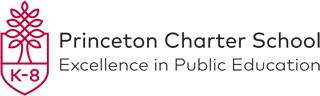Parent-teacher conferences are coming in February / March 2022. In order schedule conferences, you will need to create an account (new each year) and reserve time slots with your child’s teachers using the Virtual Paragon system. Below are detailed instructions on how to sign up including the link and password.
You will be able to create an account starting now, but you will not be able to schedule conferences until the sign-up period begins. You will be alerted about the sign-up period next year.
Instructions:
You will need the following information in order to create your conference schedule.
- URL: www.virtualparagon.com/princetoncharter/conference/
- PCS’s Master Password: emailed to you.
(Note this will not appear on the home page)
3. The names of your child’s teachers: Ask your child or check on PowerSchool
Follow these steps.
Step 1: Go to the site: www.virtualparagon.com/princetoncharter/conference/
Step 2: Enter PCS’s Master Password and “click to enter.”
Step 3: Click on “Create New User Name.”
Step 4: Complete requested information and click “Create My Account.” (Note: Please include your email.) Make certain to remember your log –in information.
Step 5: On the day of the sign-up period, repeat steps 1 and 2 and then click “Login now.”
Step 6: Once you have logged in, you will see the Main Menu Screen which offers several self-explanatory options. Click on “Make Reservation(s).”
Step 7: Select your child’s teachers from the list. Select all teachers at this time. Select only your child’s teachers.
Step 8: Once all teachers are selected, scroll to the bottom and click on “Continue.”
Step 9: You will see the teachers’ available time slots side by side in columns. Reserve conferences for each teacher by selecting an available conference time listed beneath the teacher’s name. You may want to leave some leave time between conferences in case a conference runs late.
Step 10: Click on save to reserve your time slots as you go. Your selected conference time slots are not reserved until you hit save. Another family may get this slot if they hit save before you do.
Step 11: Once you have reserved all conferences, click on “Save/Done.” You will then see a reservation summary of your conferences. If you have not already done so, enter your child’s name(s) for each respective conference at this time.
Step 12: You may print your conference schedule and or request a phone conference or return to main menu for more options.
Remember, you may log in and make changes at any time during the “sign-up” period. There is a detailed user manual available once you log into the site.
Note that availability of time slots for some teachers is very tight especially at “peak hours.” It is important that everyone have the opportunity to get feedback from each teacher. If you are unable to book a time slot, you may request a phone call from a teacher through this system. Contact the school if you are experiencing any difficulty reserving conferences. Finally, please do not reserve a conference with a teacher who does not currently teach your child.